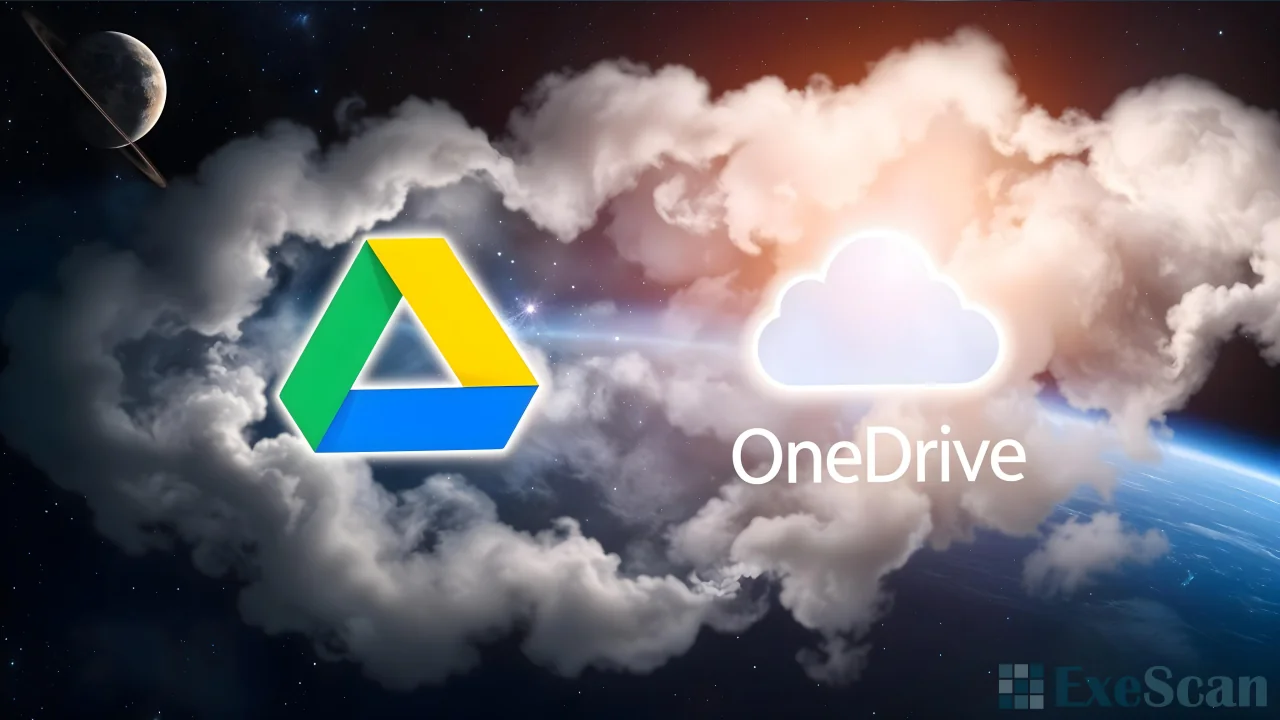When I set up a new Windows 11 system, there are a few programs I always install right away. These essential apps make my computer more secure, efficient, and versatile. Here are the key programs I rely on when getting started with a fresh Windows 11 installation.
Avast Free: Essential Protection for Windows 11
One of the first steps I take on a fresh Windows 11 setup is to ensure it’s protected with solid antivirus software. Avast Free is my go-to choice because it provides comprehensive security features while remaining light on system resources. It offers real-time protection against a wide range of threats, including malware, viruses, and phishing attacks, helping keep my system secure from day one. Avast Free also includes useful tools like Wi-Fi security scanning and ransomware protection, which add extra layers of security. It’s straightforward to install and runs quietly in the background, offering peace of mind without any fuss.
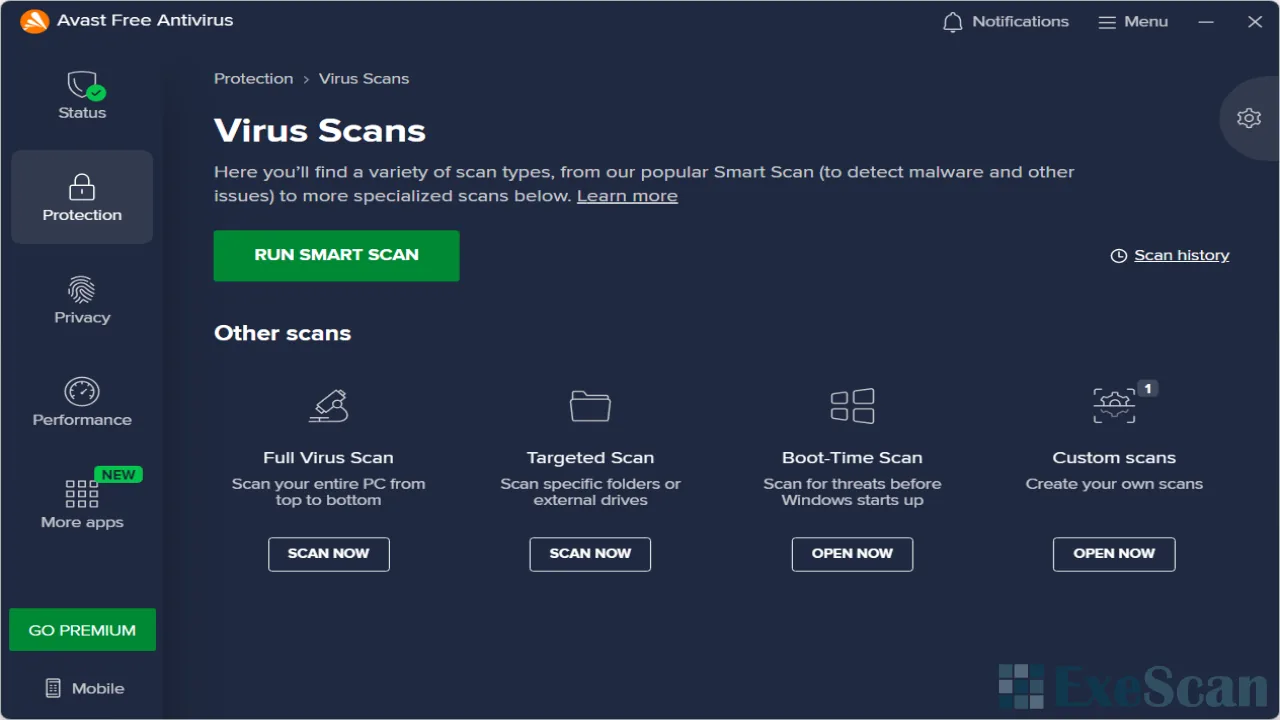
Chrome: My Preferred Web Browser
Next up is Chrome. Windows 11 comes with Microsoft Edge pre-installed, but I prefer using Google Chrome. It’s fast, reliable, and has a vast library of extensions that make my browsing experience better. From ad-blockers to password managers, Chrome’s Web Store has everything I need. Another reason I choose Chrome is its seamless integration with my Google account. It syncs my bookmarks, history, and settings across all my devices, so I don’t have to set up my browser from scratch every time. Chrome also regularly updates to patch security vulnerabilities, making it a safe choice for browsing on Windows 11.
VLC Media Player: The Ultimate Media Solution
For handling all my media needs, I turn to VLC Media Player. It’s a free, open-source media player that supports almost every audio and video format imaginable. Whether I’m watching movies, listening to music, or even playing DVDs, VLC has me covered. The best part is that I don’t need to install additional codecs; VLC plays most file types out of the box. Its simple interface hides powerful features like subtitle synchronization, audio and video filters, and streaming capabilities. VLC is also regularly updated, ensuring compatibility with the latest media formats and keeping my Windows 11 system running smoothly.

IrfanView: Lightweight Image Viewer and Editor
When it comes to viewing and editing images, IrfanView is my go-to software. It’s incredibly lightweight, yet packed with features that make it more than just a basic image viewer. With IrfanView, I can quickly open and browse through large collections of images without any lag. It supports a wide range of image formats and includes basic editing tools like cropping, resizing, and color adjustments. One of the standout features of IrfanView is its batch processing capability. I can resize or convert multiple images at once, saving me a lot of time. For anyone looking for a fast and efficient way to handle images on Windows 11, IrfanView is a must-have.
LibreOffice: A Free Office Suite for All My Needs
Instead of Microsoft Office, I opt for LibreOffice. It’s a free, open-source office suite that includes applications for word processing, spreadsheets, presentations, and more. LibreOffice is fully compatible with Microsoft Office formats, so I can open and edit Word, Excel, and PowerPoint files without any issues. The suite includes Writer for documents, Calc for spreadsheets, and Impress for presentations, covering all my productivity needs. One of the things I appreciate about LibreOffice is its commitment to privacy. Since it’s open-source, there’s no data collection or subscription fees involved. It runs smoothly on Windows 11 and receives regular updates, making it a reliable and cost-effective alternative to other office software.
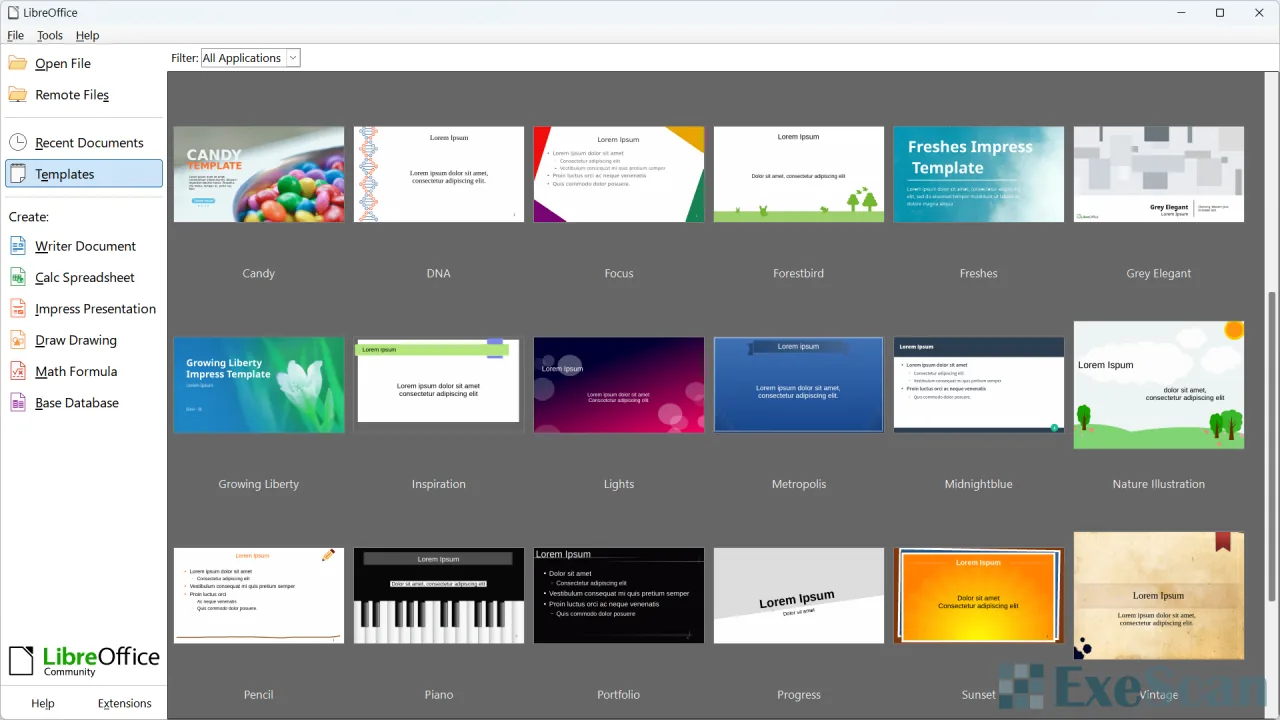
Why These Programs Are My Top Picks for Windows 11
These programs are essential for me because they enhance my Windows 11 experience without bogging down the system. Avast Free keeps my computer safe without being intrusive. Chrome provides a fast and customizable browsing experience. VLC Media Player covers all my media playback needs, while IrfanView makes handling images quick and easy. LibreOffice gives me a full suite of office tools without the cost. By installing these apps first, I ensure that my new Windows 11 setup is ready for daily use, whether it’s for work, entertainment, or anything in between.
Wrapping Up
Setting up a new Windows 11 PC can be a daunting task, but having the right software makes it easier. The programs I’ve mentioned here are my personal favorites that I install right away. They cover the essentials: security, browsing, media playback, image management, and office tasks. With these apps in place, my Windows 11 system is ready to handle whatever I throw at it, efficiently and securely.