As a designer, I often use Figma and Canva for various projects. Both tools have their unique strengths and weaknesses. In this article, I’ll give a brief overview of how to use Figma and Canva, highlighting their key features and differences.
Figma: A Powerful Tool for Designers
Figma is a robust design tool that is particularly popular among professional designers. One of the main advantages of Figma is its ability to facilitate real-time collaboration. Multiple team members can work on the same project simultaneously, making it ideal for collaborative projects.
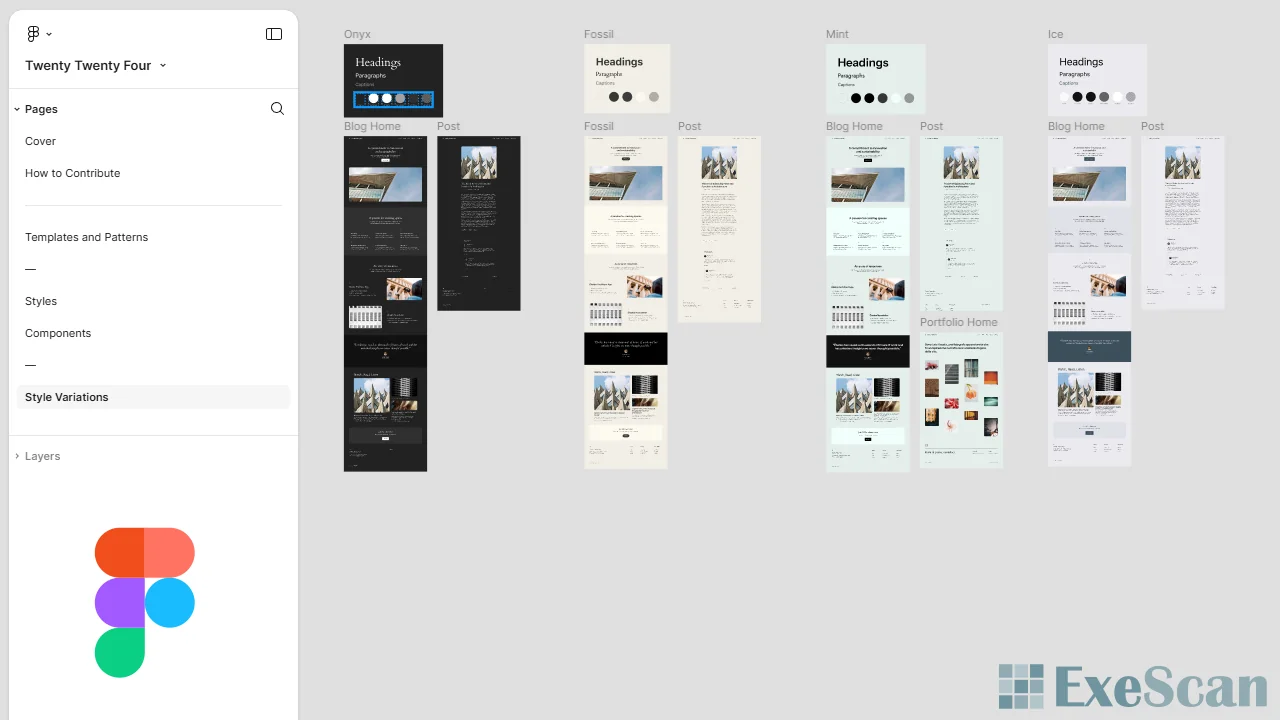
Key Features of Figma
- Real-Time Collaboration: Figma allows multiple users to work on the same file at the same time. This feature is incredibly useful for teams that need to collaborate closely.
- Vector Networks: Figma’s vector editing tools are advanced and flexible. Unlike traditional vector paths, Figma’s vector networks allow for more complex and intuitive shapes.
- Components and Libraries: Figma enables users to create reusable components and organize them into libraries. This is great for maintaining consistency across a project.
- Prototyping: With Figma, you can create interactive prototypes directly within the design tool. This helps in visualizing the user experience and testing different interactions.
- Cloud-Based: Figma is entirely cloud-based, meaning you can access your projects from any device with an internet connection. This also means that your work is always backed up and up to date.
How to Use Figma
Using Figma is straightforward. After signing up and logging in, you can create a new file and start designing. The interface is user-friendly, with tools and panels that are easy to navigate. To collaborate, simply share the file link with your team members, and they can join the project in real-time.
Canva: A User-Friendly Design Tool for Everyone
Canva is a design tool that caters to a broader audience, including non-designers. It’s known for its ease of use and wide range of templates. Canva is perfect for creating social media graphics, presentations, posters, and more.
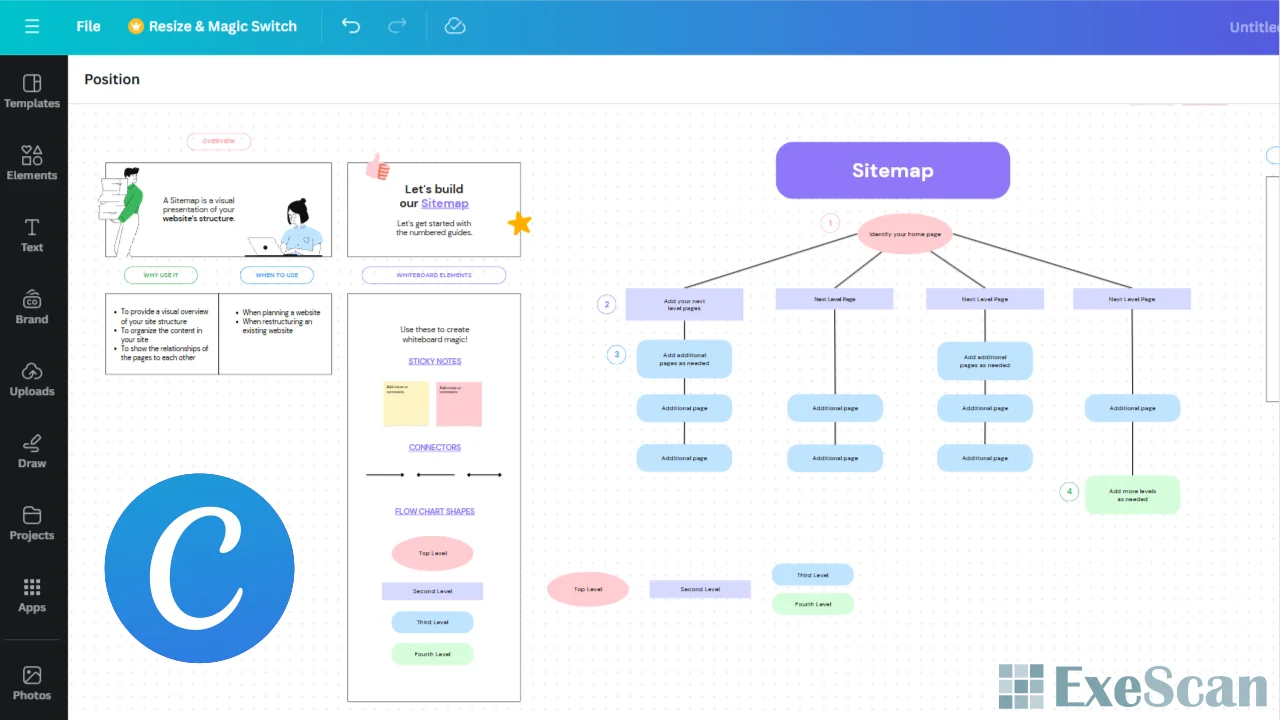
Key Features of Canva
- Templates: Canva offers thousands of templates for various design needs. Whether you’re creating an Instagram post or a business presentation, there’s a template for you.
- Drag-and-Drop Interface: The drag-and-drop interface makes it easy for anyone to design. You don’t need any design experience to create stunning visuals with Canva.
- Extensive Library: Canva’s library includes millions of photos, illustrations, icons, and fonts. This extensive library allows you to find the perfect elements for your designs.
- Brand Kit: For businesses, Canva’s Brand Kit feature is invaluable. It allows you to upload your brand’s logo, colors, and fonts, ensuring consistency across all your designs.
- Collaborative Features: Like Figma, Canva also supports collaboration. You can invite team members to work on a design together, making it easier to collaborate on projects.
How to Use Canva
To use Canva, start by signing up and logging in. You can then choose a template or start from scratch. The interface is very intuitive, with a simple toolbar that allows you to add text, images, and other elements to your design. Once your design is complete, you can download it in various formats or share it directly on social media.
Comparing Figma and Canva
While both Figma and Canva are excellent design tools, they cater to different audiences and needs.
Target Audience
- Figma: Best suited for professional designers and teams who need robust design and collaboration tools.
- Canva: Ideal for individuals and businesses who need a simple, user-friendly tool for creating various types of visual content.
Design Complexity
- Figma: Offers advanced design tools and is suitable for creating complex designs and prototypes.
- Canva: More suitable for simpler designs, with a focus on ease of use and quick results.
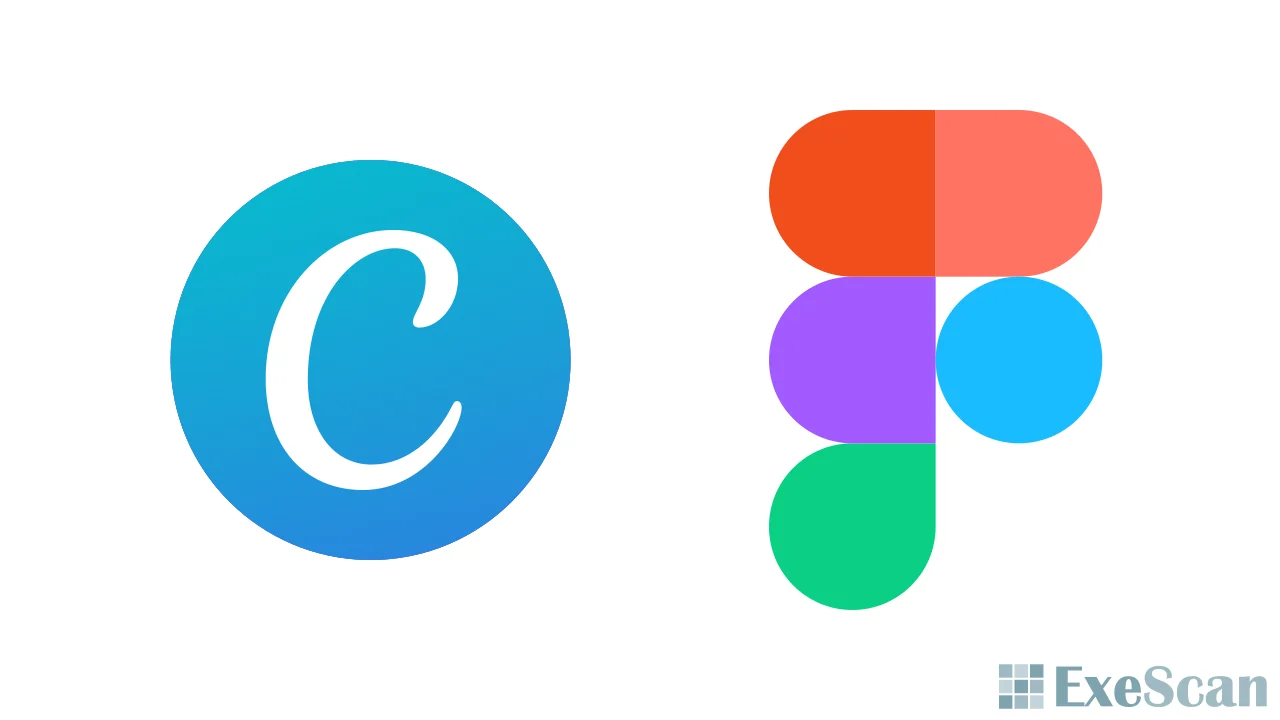
Collaboration
- Figma: Provides real-time collaboration with advanced features, making it perfect for design teams.
- Canva: Also supports collaboration but is more geared towards basic design needs.
Pricing
- Figma: Offers a free plan with limited features and paid plans for more advanced tools and team collaboration.
- Canva: Has a free plan with extensive features and a Pro plan that unlocks additional tools and resources.
Conclusion
Both Figma and Canva are powerful tools in their own right. Figma stands out for its advanced design capabilities and real-time collaboration, making it ideal for professional designers and teams. Canva, on the other hand, is perfect for those who need a straightforward, user-friendly design tool for creating a wide range of visual content.
Choosing between Figma and Canva depends on your specific needs and level of design expertise. If you’re a professional designer looking for a comprehensive design tool, Figma is the way to go. If you’re a non-designer or need to create quick, beautiful designs, Canva is the perfect choice.


