When it comes to storing and accessing files online, cloud storage services like OneDrive and Google Drive are essential tools. Both platforms offer robust features, but knowing how to use them efficiently can make a significant difference in your productivity. In this article, I’ll explore how to get the most out of these cloud services and help you decide whether OneDrive or Google Drive is the right choice for your needs.
Understanding Cloud Storage
Cloud storage is a service that allows you to store data online, making it accessible from any device with an internet connection. With cloud storage, you can save files, photos, and other important documents securely in the cloud instead of on your computer’s hard drive. This not only frees up space on your devices but also provides a backup in case your device is lost or damaged.
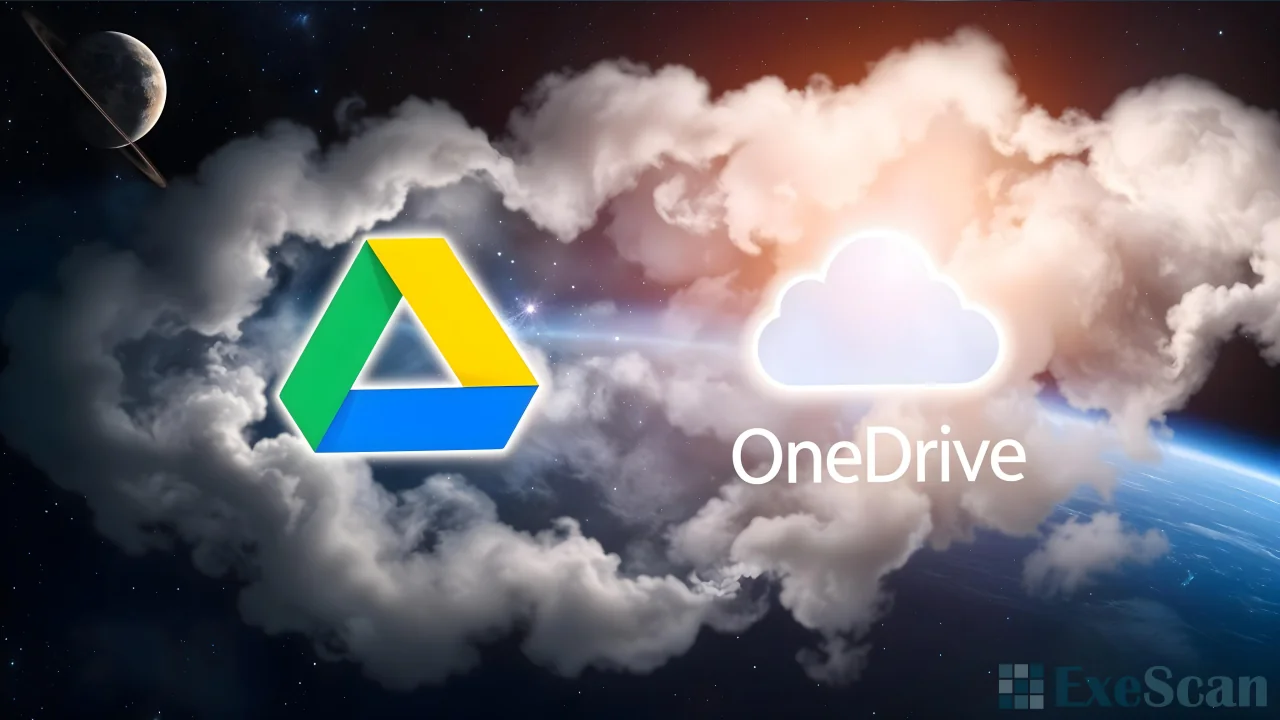
Why Use Cloud Storage?
Cloud storage is incredibly convenient for several reasons. First, it enables you to access your files from any device, whether you’re at home, in the office, or on the go. This means you can start a project on your computer and finish it on your phone without any hassle. Second, cloud storage services like OneDrive and Google Drive offer collaboration tools, allowing multiple users to work on the same document simultaneously. This is particularly useful for teams and remote workers.
OneDrive vs. Google Drive: Which One to Choose?
When choosing between OneDrive and Google Drive, there are several factors to consider. Both services offer excellent cloud storage options, but they cater to slightly different needs and preferences.
OneDrive: The Best Choice for Microsoft Users
OneDrive is Microsoft’s cloud storage service, and it’s deeply integrated with the Microsoft Office suite. If you’re already using Microsoft Office products like Word, Excel, and PowerPoint, OneDrive might be the best option for you. It offers seamless integration with these applications, making it easy to save and edit documents directly in the cloud.

One of the key benefits of OneDrive is its compatibility with Windows devices. If you’re using a Windows PC, OneDrive is built into the operating system, which means you don’t need to download any additional software. It also offers excellent integration with Microsoft Teams, which is a big plus if your workplace uses this tool for communication and collaboration.
In terms of storage, OneDrive offers a free plan with 5GB of storage. If you need more space, you can upgrade to one of their paid plans, which start at 100GB. OneDrive’s paid plans are also bundled with Microsoft 365, giving you access to the full suite of Microsoft Office applications along with additional cloud storage.
Google Drive: The Power of Google Workspace
Google Drive, on the other hand, is part of the Google Workspace ecosystem. It’s a great choice if you’re already using Google products like Gmail, Google Docs, and Google Sheets. Like OneDrive, Google Drive allows you to store and access your files from any device. However, it excels in its collaboration features, especially for those who prefer Google’s suite of productivity tools.
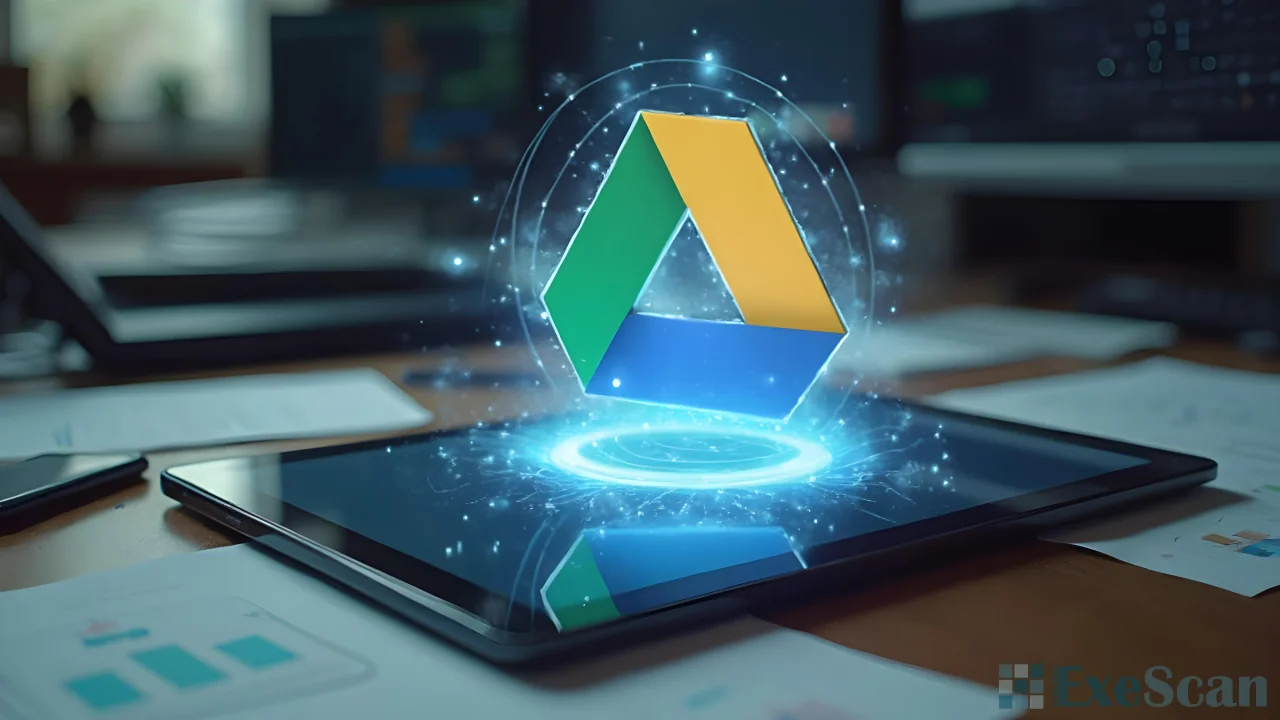
One of the standout features of Google Drive is Google Docs, which allows multiple users to edit the same document simultaneously. This real-time collaboration feature is particularly useful for teams and projects that require constant updates and input from different members.
Google Drive offers 15GB of free storage, which is more generous than OneDrive’s free plan. However, this storage is shared across Google Drive, Gmail, and Google Photos. If you need more storage, Google Drive’s paid plans start at 100GB, with options to upgrade to 200GB or 2TB depending on your needs.
Tips for Using Cloud Storage Efficiently
Regardless of whether you choose OneDrive or Google Drive, there are several ways to maximize the efficiency of your cloud storage usage.
- Organize Your Files: Keep your cloud storage organized by creating folders for different types of files. This makes it easier to find what you need quickly and keeps your storage clutter-free.
- Take Advantage of Search Features: Both OneDrive and Google Drive have powerful search features. Use keywords to quickly locate files instead of manually browsing through folders.
- Use Offline Access: Both services allow you to access files offline. Enable offline access for important documents, so you can work on them even when you’re not connected to the internet.
- Set Up Automatic Backup: To ensure your files are always safe, set up automatic backups. This feature is especially useful for photos and important documents that you can’t afford to lose.
- Manage Storage Wisely: Regularly review your storage usage and delete files you no longer need. This will help you avoid running out of space and keep your cloud storage organized.
Conclusion
Choosing between OneDrive and Google Drive depends on your specific needs and the tools you already use. If you’re heavily invested in the Microsoft ecosystem, OneDrive might be the best choice for you, thanks to its seamless integration with Microsoft Office and Windows. On the other hand, if you prefer Google’s suite of productivity tools and need robust collaboration features, Google Drive is likely the better option.
Regardless of which service you choose, understanding how to use cloud storage efficiently can significantly enhance your productivity. By organizing your files, utilizing offline access, and managing your storage wisely, you can make the most out of your cloud storage experience. Whether you choose OneDrive or Google Drive, both services offer powerful features that can help you stay organized and productive.


